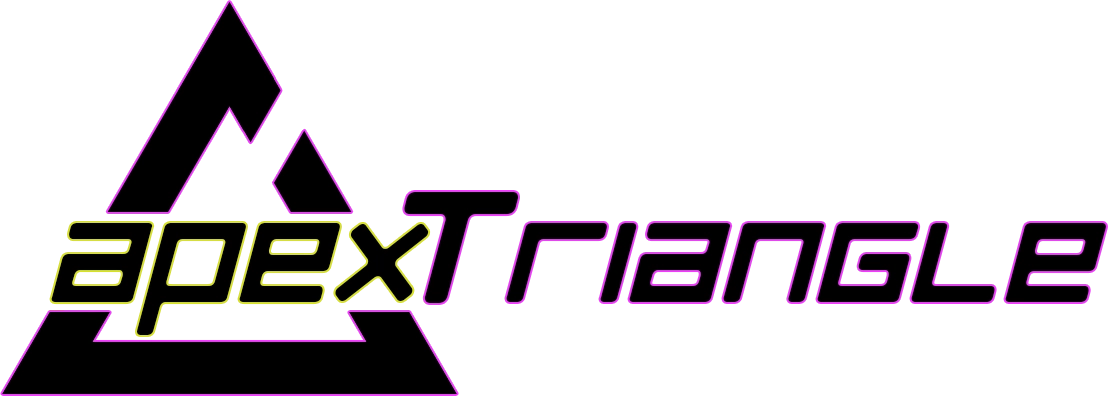Dell PowerEdge R730xd - updating Firmware
Getting Started with iDRAC 8 and Firmware Updates on Your Dell R730xd
Welcome to the world of server management! When I received my Dell R730xd, I quickly realized "real" server hardware comes with a bit of a learning curve. This post walks through how I got into iDRAC 8 and updated the firmware – hopefully, it saves you some frustration.
1. Accessing iDRAC via Browser (The Initial Hurdles)
My first challenge? Connecting to iDRAC from my browser. Everything seemed connected (network cables were showing in my switches), but I couldn’t get an IP address.
-
Solution: I hooked up a monitor using the VGA port and used the local console. This let me navigate the BIOS and iDRAC configuration menus to setup DHCP to get an IP from my pfSense router.
-
Video Help: If you’re stuck on getting iDRAC accessible via browser, this Digital Spaceport video is a lifesaver! Skip to 16:40 for the networking setup guide. [Link to Digital Spaceport Video]
2. Firmware Updates: Incremental is Key
Once iDRAC was accessible, I wanted to update the firmware. This is where things got tricky. Many online guides are based on newer firmware versions, so the options weren't quite the same as what I saw.
-
The Lifecycle Controller: Firmware updates are handled through the Lifecycle Controller. However, on older firmware, you might encounter errors downloading the firmware catalogue. You’ll likely only see an HTTP option.
-
The Catch-22: To enable HTTPS in the Lifecycle Controller, you need to update iDRAC first. But you can’t jump directly from my version (2.63.60.61) to the latest (2.86.86.86). It requires incremental updates.
3. Incremental iDRAC Updates – The Process
Here's the approach I took, and you may need to adjust this based on your exact firmware versions:
- Identify Your Current Version: Log into iDRAC and note your current firmware version.
- Dell Support Website: Visit the Dell Support website and search for your server model (R730xd), and then filter for the iDRAC firmware as seen is the bellow images.
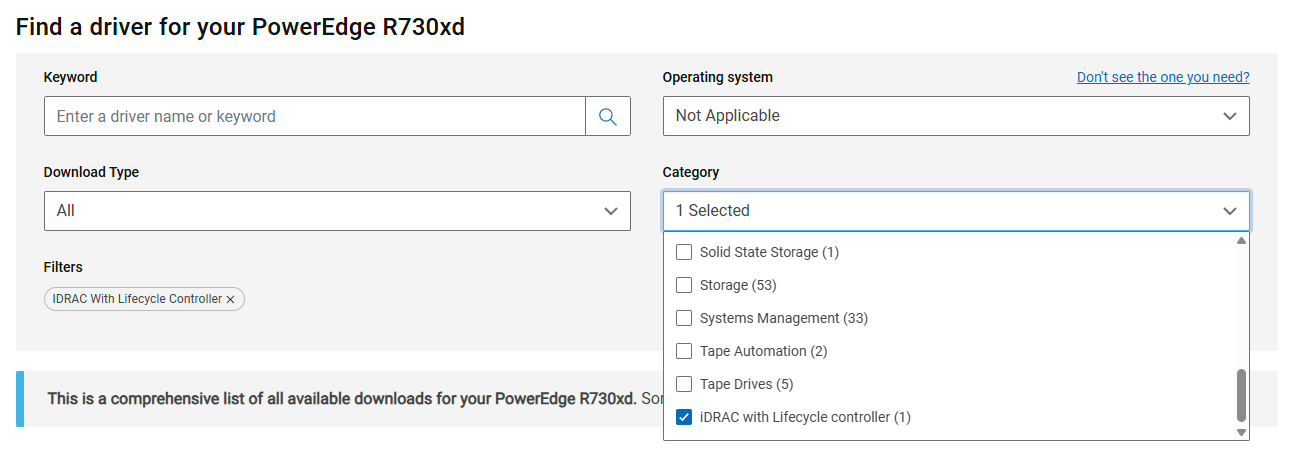
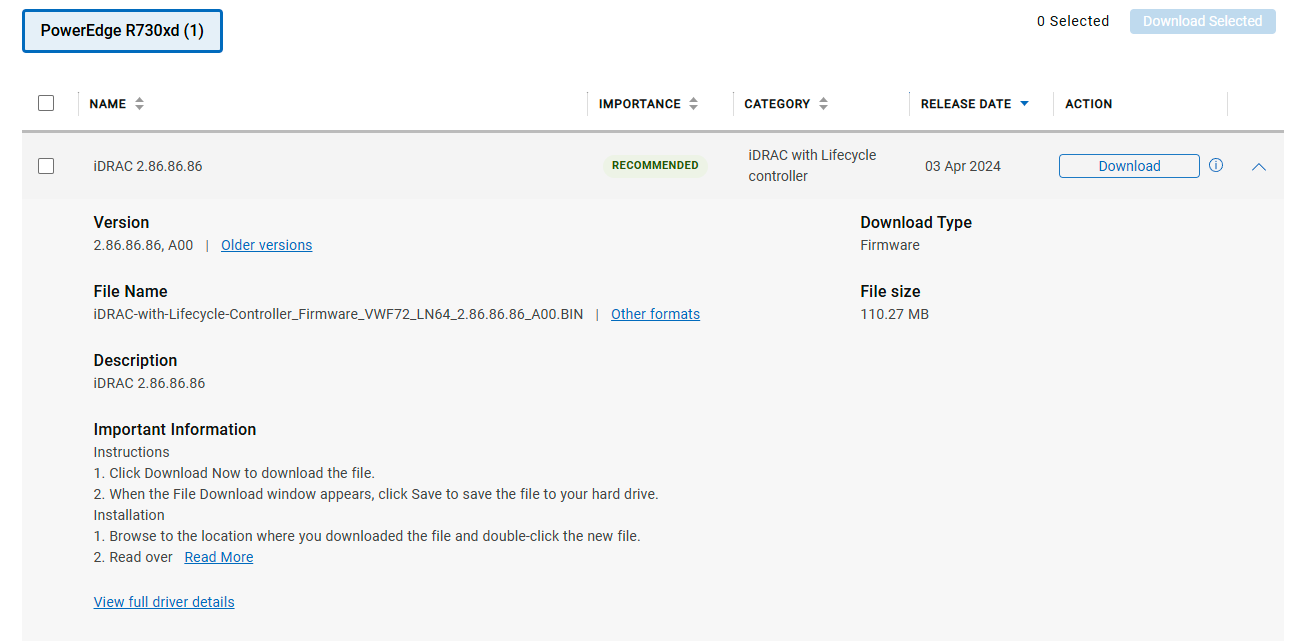
- Download the Next Available Version: Find the next available iDRAC firmware version by selecting Older versions. It won't be the latest; it's the version just higher than what you currently have. A popup will appear, select the versions you need. Scroll down to the bottom for the version selected and download the "Update Package for MS Windows 64-Bit". My base version was (2.63.60.61) so I selected (2.70.70.70) and (2.80.80.80), and the latest (2.86.86.86) from the main page.
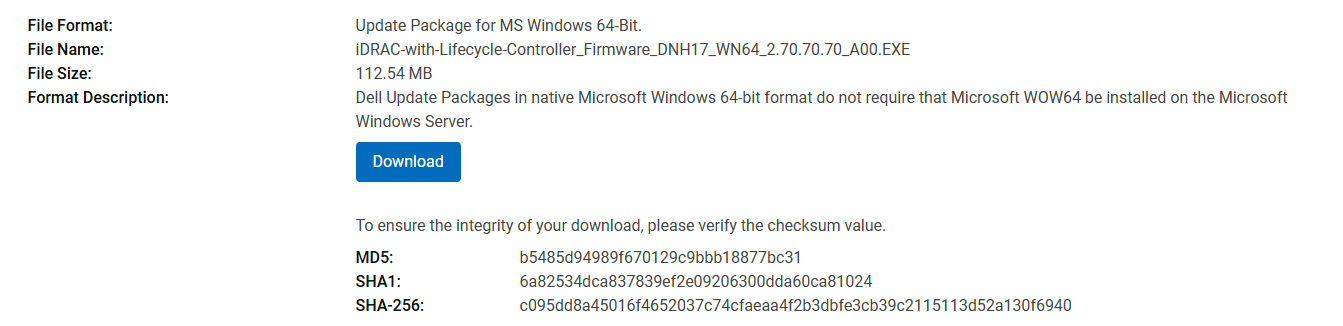
- Upload and Install: Upload the firmware file to iDRAC and install it. Click the + to expand the iDRAC Settings, then select "Update and Rollback". This will bring you to the Firmware Update page. Select "Choose File" and select the first lower version downloaded earlier. Uploading can take some time so be patient. Once uploaded select the version you uploaded, and click Install.
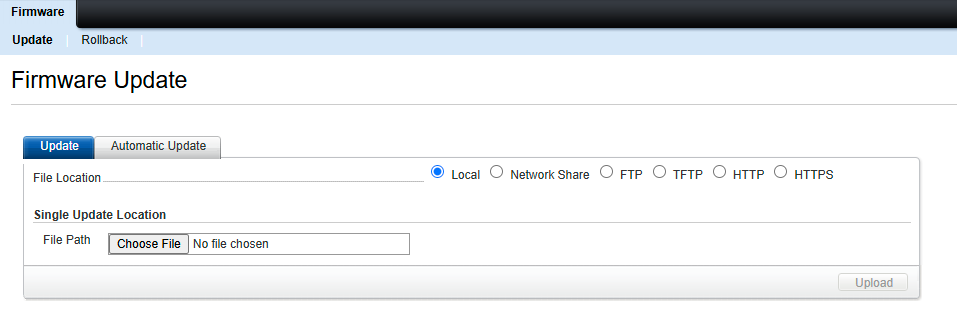
- Repeat: Repeat steps 3 & 4 until you're at the latest version. You can see the progress by going to the "Job Queue" in Server/Overview section, at the top of the page.
Updating Hardware Firmware with the Lifecycle Controller
Now that your iDRAC and Lifecycle Controller are up-to-date, you can use the Lifecycle Controller to update the firmware for all other hardware components in your R730xd.
1. Accessing the Lifecycle Controller
-
Boot Once: After updating iDRAC, go to "Setup" in the Server menu. Select "Lifecycle controller" as the First Boot Device. To ensure you can access it, set “Boot Once” to checked in the Setup menu. Click Apply.
-
Reboot: Use the Power/Thermal window on the server menu, then from “Power Control” select "Reset System (Warm Boot)", then Apply to start the reboot.
-
Virtual Console Preview: After rebooting, launch the "Virtual Console Preview" from the Overview/Server menu. This lets you manage the server remotely, eliminating the need for a connected monitor and keyboard.
-
HTML5 & Pop-ups: Ensure you select "HTML5" in the Virtual Console Preview setting as the "Plug-in Type" and disable popup blockers in your browser to avoid issues when launching the Virtual Console Preview.
2. Firmware Updates via Lifecycle Controller
Here's a step-by-step guide to updating the firmware using the Lifecycle Controller:
-
Navigate to Firmware Update: From the Lifecycle Controller interface, go to the "Firmware Update" menu.
-
Launch Firmware Update: Select "Launch Firmware Update".
-
Select Update Source: You’re now prompted to choose a firmware source. This is where things were previously blocked for me due to older iDRAC firmware. Now, you should see several options. Select "Network Share (CIFS or NFS or HTTP or HTTPS Server)." HTTPS is now available thanks to those incremental iDRAC updates!
-
Choose HTTPS: Select "HTTPS." The "Share Names/Address" field should automatically populate with "downloads.dell.com". Click "Next". You're likely to see a warning – click "Yes" to proceed.
- Select Updates: You’re now on the final step. Select the firmware updates you want to install. The "Current" and "Available" columns will help you determine which updates are needed.
Video Help: Cloud Ninjas has a helpful video demonstrating these steps, starting around 3 minutes. [Link to Cloud Ninjas Video]
That's it! Your R730xd hardware should now be fully updated and ready for your operating system installation.